In my last post, I shared about how I view time as money—and budget it. We all have 168 hours per week to spend. I’ve personally found that after I set aside time for sleep, unexpected events, and transitions, I can “spend” about 98 hours per week. Because I have a general sense of how long my tasks take and many of them repeat week after week, I set up a time budget for the next week every Sunday. I like to do this in Google Sheets, but any spreadsheet will work.
Basic Setup
I’ve created a template with 10 columns and four sections of rows, which can contain as many rows as needed. (Pictures below so you can follow along!) The first section of rows is for tasks I do every single day that I expect to take the same amount of time each day (breakfast, lunch, and dinner fall here, as do things like straightening up my house and doing laundry). If I do a task only three days a week or the time I spend on it varies from day today (e.g. hour-long strength training sessions versus 15-minute yoga videos), that task goes in section 2. Section 2 is for weekly recurring commitments that happen anywhere from one day a week to every day with a varied time commitment. For now, just use a chunk of blank rows—we’ll insert the tasks later, and you can always add rows as needed.
Section 3 is for commitments I have during the upcoming week that aren’t recurring but are tied to a specific day. So, weekly piano lessons go in section 2; the annual piano recital goes in section 3. Birthday parties, school events, doctor’s appointments—any calendar item that doesn’t repeat at least weekly goes here. Section 4 is for things I’d like to do during the week that don’t have a specific day associated with them. This is literally where the fun comes in—more on that later. It might also include errands, baking projects, or progress on various goals. Again, just leave the actual task column blank for now and give yourself a chunk of blank rows for each section.
Column A is where I list out the tasks and commitments—more on that below. Column B serves two purposes: the time I expect my daily tasks to take, and the time I expect my non-day-specific tasks to take. This means I use column B only for section 1 and section 4. It will be blank in sections 2 and 3. Columns C–I are for the days of the week. Column J is where the math magic happens.

We’re going to need to add some formulas, but I promise it’s simple. Hang in there. You’re going to need to add a sum formula at the bottom of your rows. In column B, get the sum of just Section 4.

In Columns C–I, get the sum of each column.

Then, go back up to your J column. Enter a formula that gives you the sum of your totals for each column. Then divide this number by 60. Depending on how many rows you have, the formula will look something like this: =SUM(B40:I40)/60. We’re dividing by 60 because we’ll use minutes for tasks, but it’s easier if your absolute total is in hours. If you want to get fancy and you know your way around a spreadsheet, you can add some conditional formulas to know if you’ve exceeded your target for a particular day or for the total week.
Now, you haven’t actually entered any numbers yet, so you should just be getting zeros in your formula. That’s fine. We have one more piece of set up to do, and then we’ll start crunching numbers.
When you start inputting numbers, you’re going to use column B for the amount of time you spend on daily repeated tasks. So we’re going to tell the days of the week columns to pull from that cell in section 1. The good news is we just have to do this once. Go to the first row where you’ll be entering tasks. Depending on your headers, it might be row 3. Go to your C column and enter =B3 in cell C3. Repeat this for each day of the week, using =B3 each time. Once you’ve filled in your row, you should be able to select cells C3 through I3, grab the bottom-right corner, and pull down to fill in this same formula for all of Section 1.

Filling in the Template
In column A, go ahead and fill in your tasks for Section 1 and Section 2, as these tasks repeat. Remember, Section 1 is for daily tasks that take roughly the same amount of time. Section 2 is anything else that repeats weekly or more often that is tied to a specific day. You can add more rows as needed. Section 3 should be blank in your template since these tasks don’t repeat. Section 4 might include a few recurring tasks (for example, I have “bake bread” in there) and plenty of blank rows. Now we’ll do the columns.
For Section 1, in column B, enter the amount of time in minutes you expect to spend on that particular task per day. This might be an estimate, or it might be amount your committing to. For example, you might estimate it takes you 30 minutes to clean up your house—or you might be committing to spending 30 minutes cleaning each day. Either way, once you enter 30 in column B, you should see it populate in each daily cell. Repeat this step for each row in Section 1.
In Section 2, put the amount of time you expect the task to take under each day it applies to. For example, school pick up might take 30 minutes, but you don’t do it on Saturday or Sunday. Put 30 in each of the M–F columns. Church might take 120 minutes, and it’s only on Sunday.
Section 3 stays blank for now—we’ll get to it when we plan a specific week. For Section 4, if you’ve included any recurring tasks, add the time estimate to column B. I’ll talk more about what to do with those tasks when we get to planning a week.
For now, you should have a basic template of your week and how much time your recurring commitments take. Hopefully, you’re well under your time allowance. In my next post in this series, I’ll talk more about how to use this template and plan out a specific week!
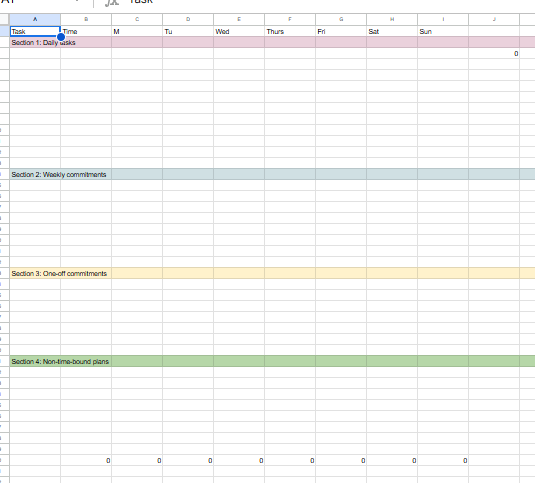






Leave a Reply